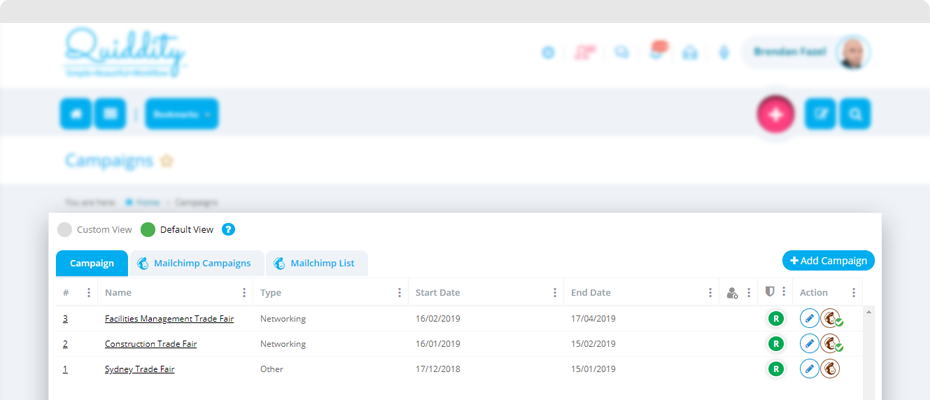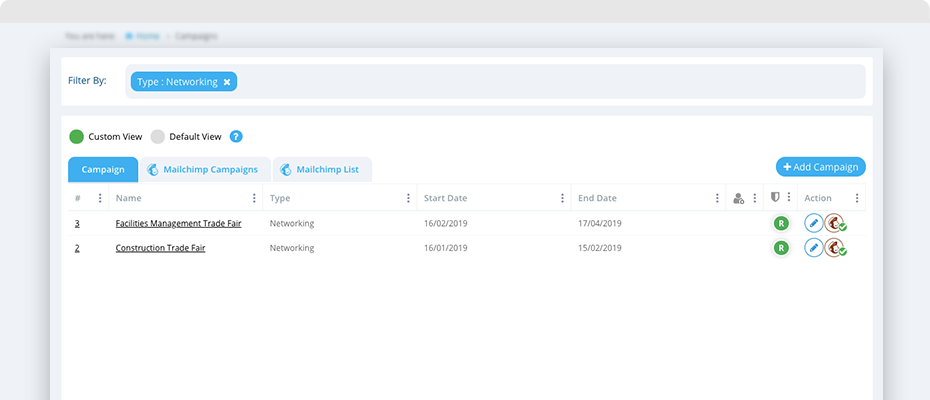Manage your business campaigns using Quiddity campaigns.
To view your campaigns, click on ‘Menu -> Marketing -> Campaigns’
Campaign List
Quiddity will display all campaign in reverse chronological order initially, you can change this order ascending or descending on each column.
List column ‘Name’ is clickable, clicking on this will take you to edit (or View) page of the campaign based on your roles and campaign status. If the status of a campaign is Finished (or On Hold, Cancelled) you will be redirected to View page and on other statuses, you will be redirected to Edit page.
List column ‘Status’ is clickable. You can change the status of the campaign directly from the list by clicking on this column.
List column ‘Action’ has multiple buttons based on business rules. Please refer section manage action and statuses for more details on this.
You can click on ‘add campaign’ button to create a new campaign.
You can click on ‘Connect to MailChimp’ to directly connect your Quiddity organisation to Mailchimp account.
Views on the campaign list
All campaign will be displayed in the list.
You can change the width of a column, add/remove columns from grid listing, can apply the data filter or sorting on columns.
All such changes will be saved automatically under ‘custom view’. ‘Default view’ will display columns based on Quiddity default standard.
You can switch between these views by simply clicking on the selection.
Clicking on 3 dots ![]() will show popup, where you can change sorting order, manage (add/remove) columns and can apply filters to columns. You can change the column width by clicking vertical line separator placed between two columns.
will show popup, where you can change sorting order, manage (add/remove) columns and can apply filters to columns. You can change the column width by clicking vertical line separator placed between two columns.
Applying filters will save its data under ‘custom view’. You can simply remove the filter by clicking on the cross ![]() button.
button.
Manage actions and statuses
The last column of the list is an ‘action’ column. It contains the action which can be performed for a campaign. Action options will be based on the campaign status and your permission to the campaign.
Let us consider the below example to understand this.
If you have read permission to campaigns, ‘view’ action to a campaign will be available.
If you have “write” permission to campaigns:
- ‘edit’ action will be available for campaigns having status ‘Planning’, and ‘Running’.
- ‘view’ action will be available for campaigns having status ‘Finished’, ‘On Hold’ or ‘Cancelled’. You will not be able to update the campaign.
- Only ‘Marketing manager’ can reopen the campaign i.e. changes the status of Finished, On Hold or Cancelled status any other status.
When an organisation is connected to MailChimp and a campaign not created on MailChimp, Quiddity will display ‘Add Campaign to Mailchimp’ under action column. You can create a MailChimp campaign and it will automatically be linked with a Quiddity campaign.
When an organisation is connected to MailChimp and a campaign is already created in MailChimp for it, it will display ‘Connected to MailChimp’