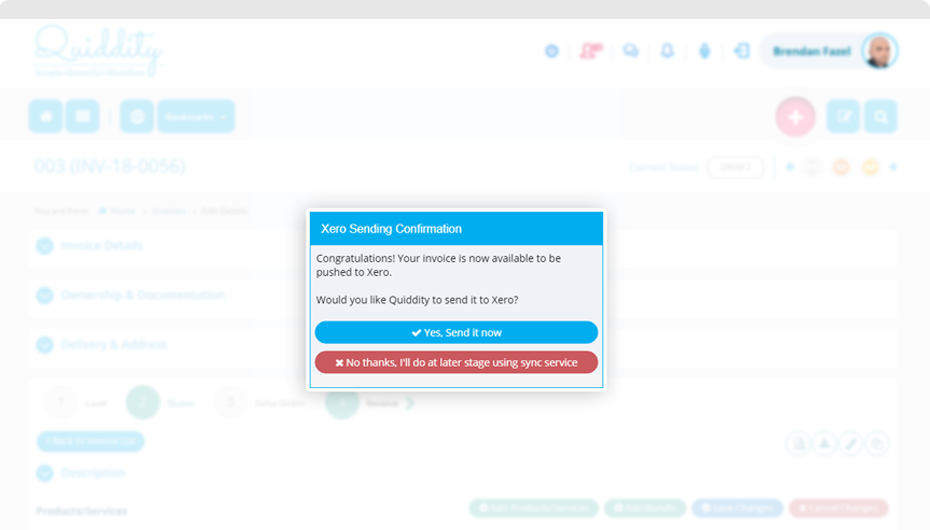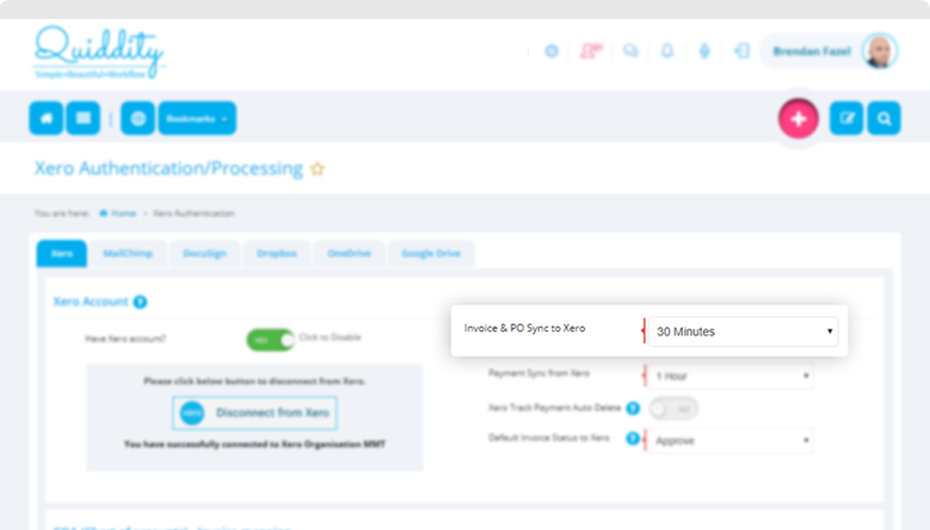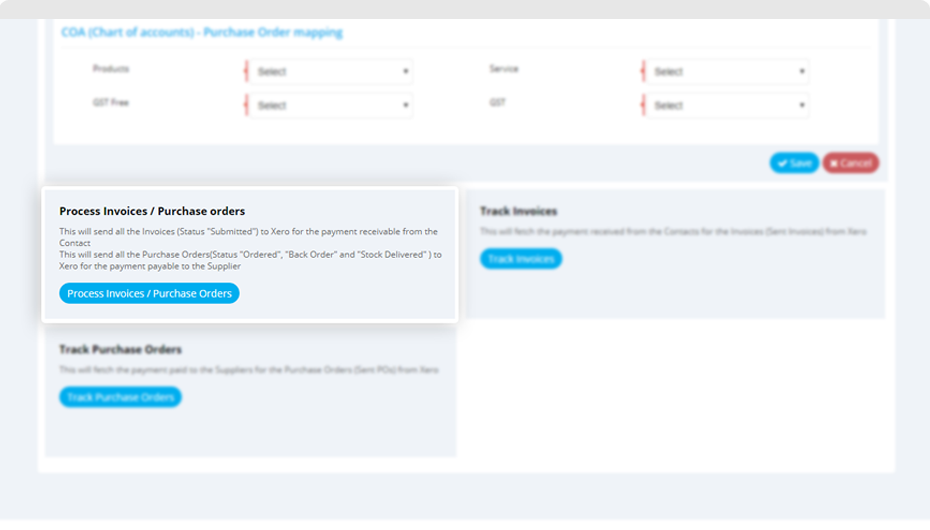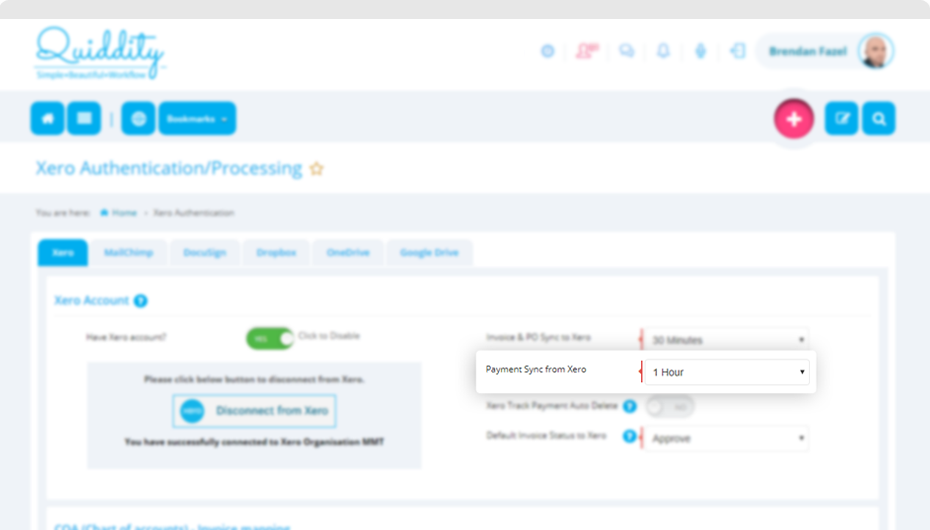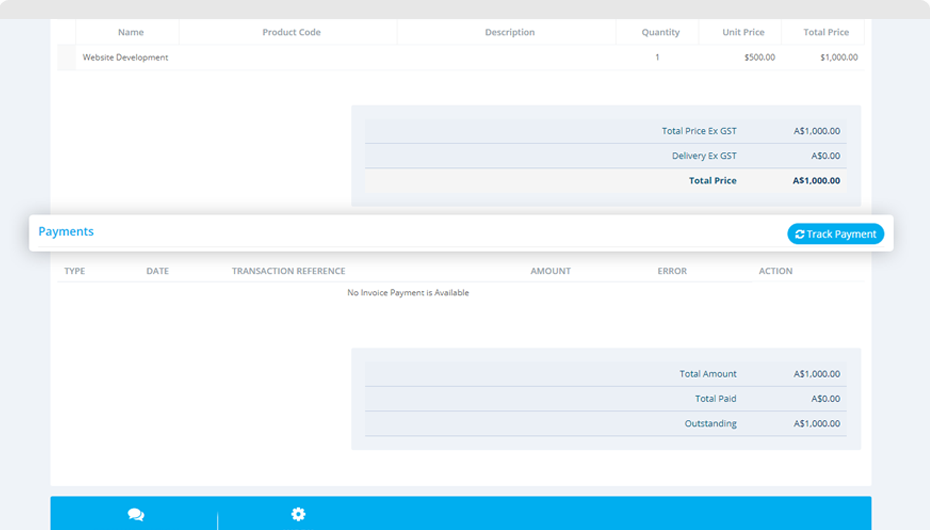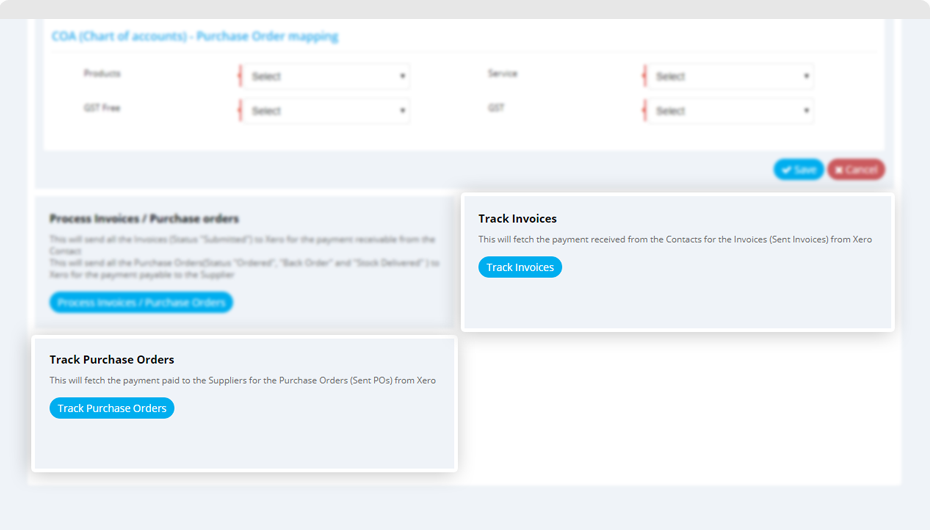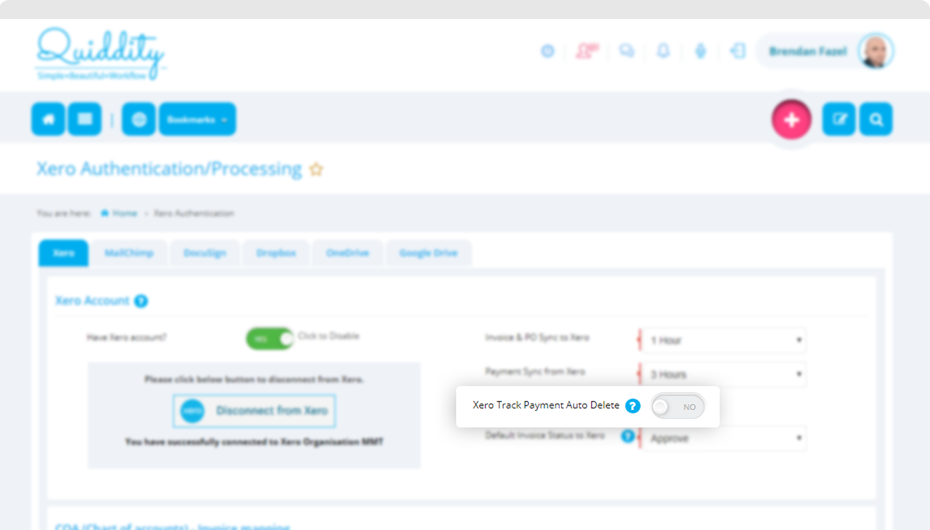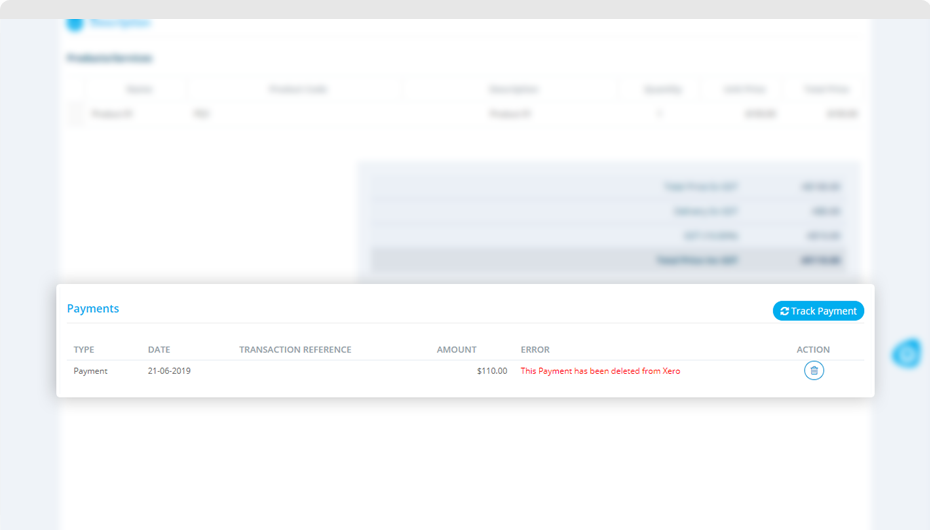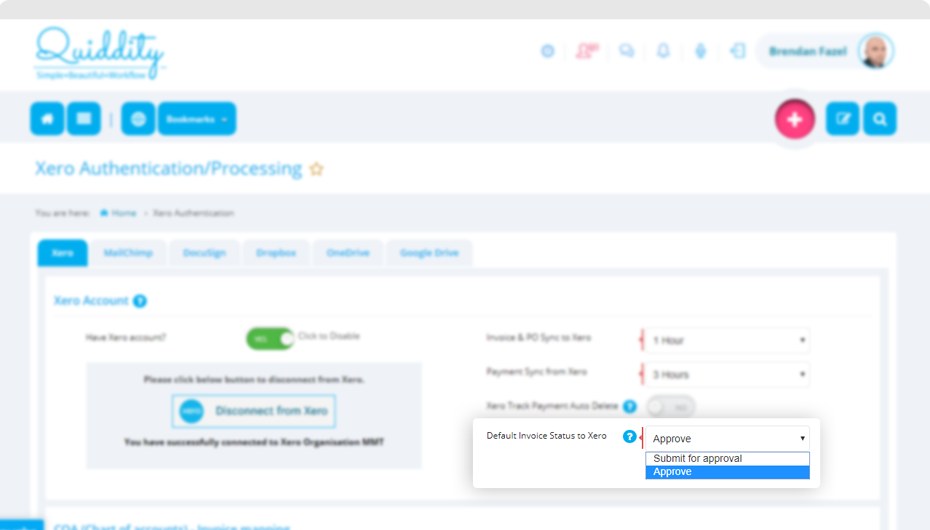Syncing invoices and purchase order to Xero
Invoices and purchase orders can sync from Quiddity to Xero. There are three ways to send invoices and purchase orders to Xero.
1. You get an option to send the invoice and purchase order to Xero immediately while changing its status to ‘Submitted’ and ‘Ordered’ respectively.
2. While changing invoice and purchase order status to ‘Submitted’ and ‘Ordered’ respectively, you can even select ‘No thanks, I’ll do at a later stage using sync service’ option. The duration to run sync services can be defined on the Xero Connect Page.
3. All pending invoices and purchase orders can also be processed immediately using ‘Process Invoices/Purchase Orders’ button on Xero Connect Page.
Fetching payments from Xero
Payments done in Xero can be reflected in Quiddity. There are three ways of fetching payments from Xero.
1. The payments will be fetched using Sync services that run at specified duration. This duration can be defined on the Xero Connect Page.
2. You can even fetch the payment immediately at a specific invoice or purchase order using ‘Track Payment’ option.
3. All pending payments for invoices and purchase orders can be fetched immediately using ‘Track Invoices’ and ‘Track Purchase Orders’ buttons on Xero Connect Page.
You can set ‘Xero Track Payment Auto Delete’ option as ‘Yes’ or ‘No’ on Xero Connect Page.
Marking it as ‘Yes’ will automatically remove the payments from Quiddity which are deleted in Xero. Marking it as ‘No’ will give you the detail that the payment has been deleted from Xero. You get an option to delete the payment for a particular invoice and purchase order.
Other settings
You can define the Xero invoice status while syncing it from Quiddity.
You can define the Xero invoice status while syncing it from Quiddity.
You can define it as ‘Submit for approval’ if you want the Xero user to approve the invoice in Xero or as ‘Approve’ if you want it to be approved in Xero.