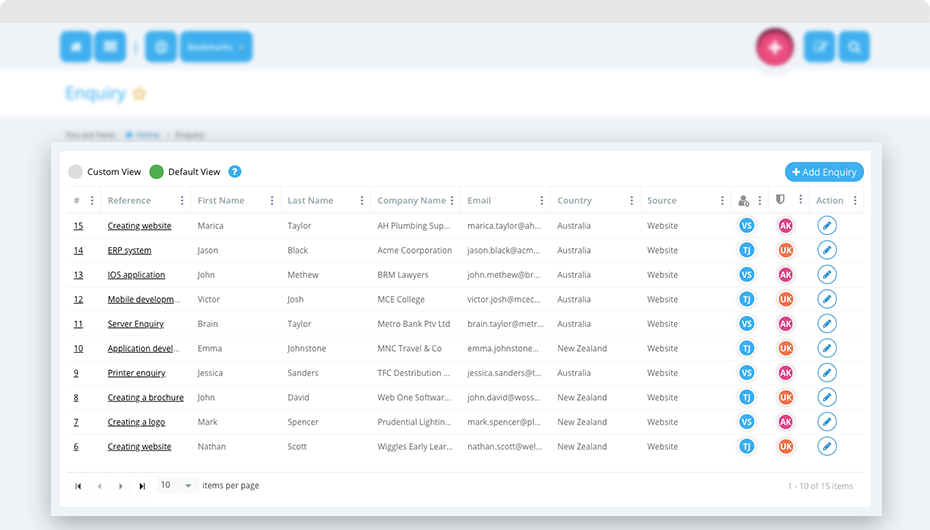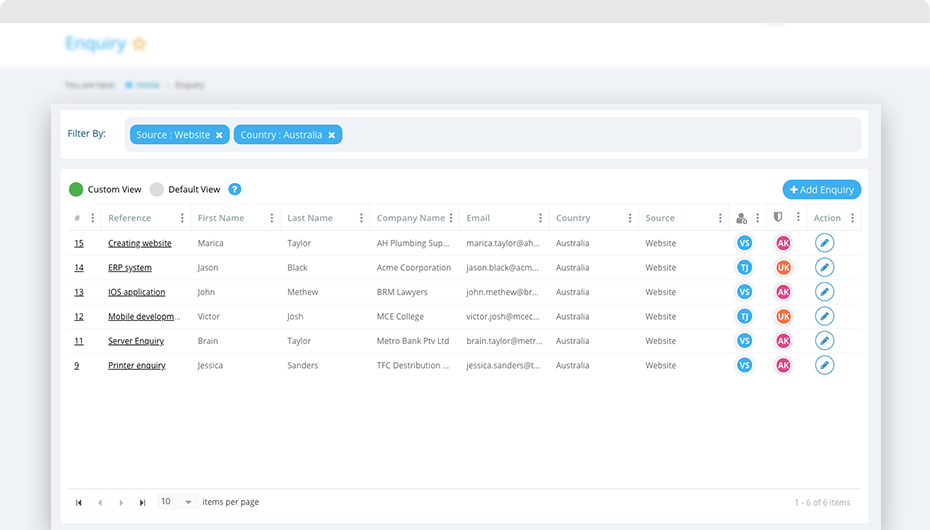Manage your business enquiries using Quiddity enquiries.
To view your enquires, click on ‘Menu -> Sales -> Enquiry’.
Enquiry list
Quiddity will display all enquiries in reverse chronological order initially, you can change this order ascending or descending on each column.
List column ‘Reference’ is clickable, clicking on this will take you to edit (or View) page of enquiry based on your access to enquiry module.
List column ‘Status’ is clickable. You can change the status of enquiry directly from the list by clicking on this column.
List column ‘Action’ has an edit or view button if you have write or read permission respectively.
You can click on ‘add enquiry’ button to create a new enquiry.
Views in enquiry list
All enquiries will be displayed in the list.
You can change the width of the column, add/remove columns from grid listing, can apply data filter or sorting on columns.
All such changes will be saved automatically under ‘custom view’. ‘Default view’ will display columns based on Quiddity default standard.
You can switch between these views by simply clicking on the selection.
Clicking on 3 dots ![]() will show popup, where you can change sorting order, manage (add/remove) columns and can apply filters to columns. You can change the column width by clicking vertical line separator placed between two columns.
will show popup, where you can change sorting order, manage (add/remove) columns and can apply filters to columns. You can change the column width by clicking vertical line separator placed between two columns.
Applying filters will save its data under ‘custom view’. You can simply remove the filter by clicking on the cross button.