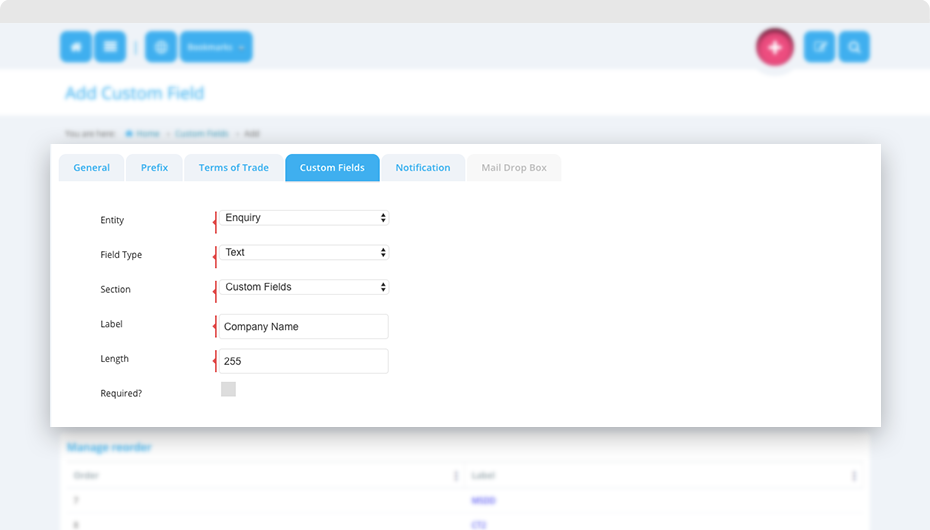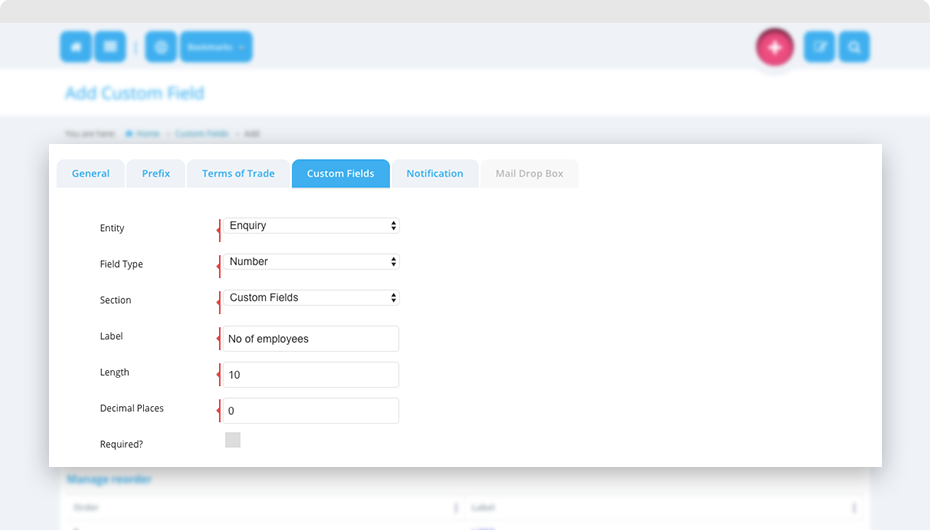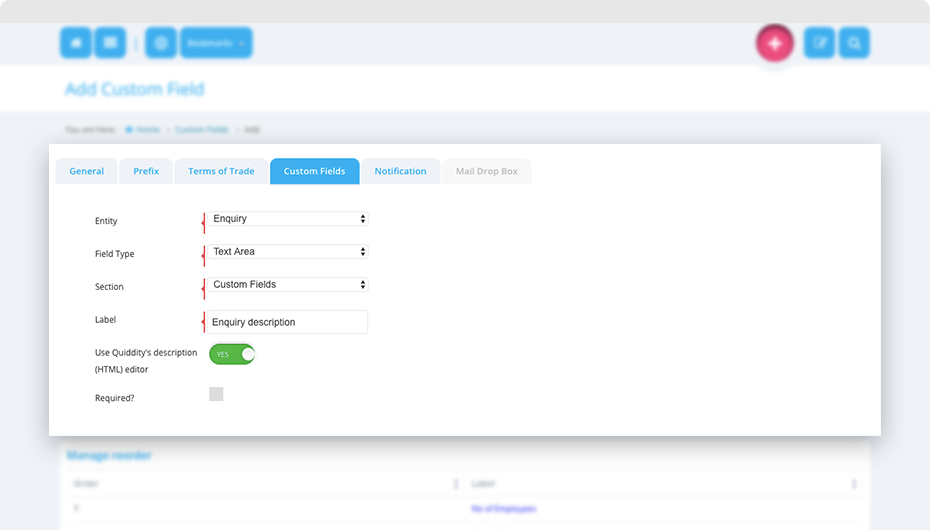Apart from the fields defined in the section ‘Enquiry Fields’ you even have the flexibility of adding more fields to an enquiry form.
1. To add more fields to an enquiry form you can click on ‘Menu -> Setting -> Configuration -> Custom Fields’.
2. Click on ‘Add’ button.
3. Select the ‘Entity’ field as ‘Enquiry’.
4. Select the field type from the options like ‘Text’, ‘Dropdown’, ‘Multiselect dropdown’, ‘Checkbox’, ‘Number’, ‘Text area’, ‘Radio button’.
5. Select the section of the enquiry form where-in you want the custom field to be added. The section can be ‘Custom Fields’, ‘General Information’, ‘Location / Address Information’. Based on the selection, the field will be added in the defined section of the enquiry form.
6. Enter the label name of the field.
7. Mark the custom field as required if you want it compulsory.
8. Based on the section of the field type enter other details for the field.
Dropdown, Multiselect Dropdown, Checkbox, Radio button:
- Enter the label for this field type.
- Enter the values to be defined in the field type. Press enter or comma to separate each value.
- Check on ‘Sort values alphabetically, rather than the order entered. Values will be displayed alphabetically everywhere.’; if you want the values entered to be displayed alphabetically.
- Check on ‘Always use the first value as default value.’; if you want to display the first value by default in the enquiry form.
- Check ‘Required’ if you compulsorily want the user to fill this field.
Text
- Enter the label for this field type.
- You can add value with maximum length to be entered in this field.
- Check ‘Required’ if you compulsorily want the user to fill this field
Number
- Enter the label for this field type.
- You can add value with maximum length and decimal places to be entered in this field.
- Check ‘Required’ if you compulsorily want the user to fill this field.
Text Area
- Enter the label for this field type.
- Mark ‘Use Quiddity’s description (HTML) editor’ as ‘Yes’ if you want to use the text area which is the description field of Quiddity.
- If ‘No’, Quiddity will use simple text area field.
- Check ‘Required’ if you compulsorily want the user to fill this field.