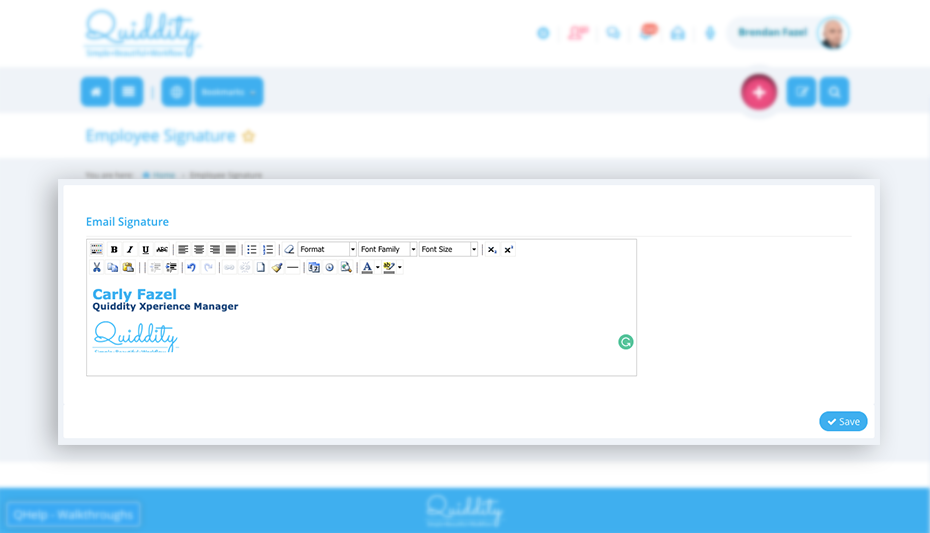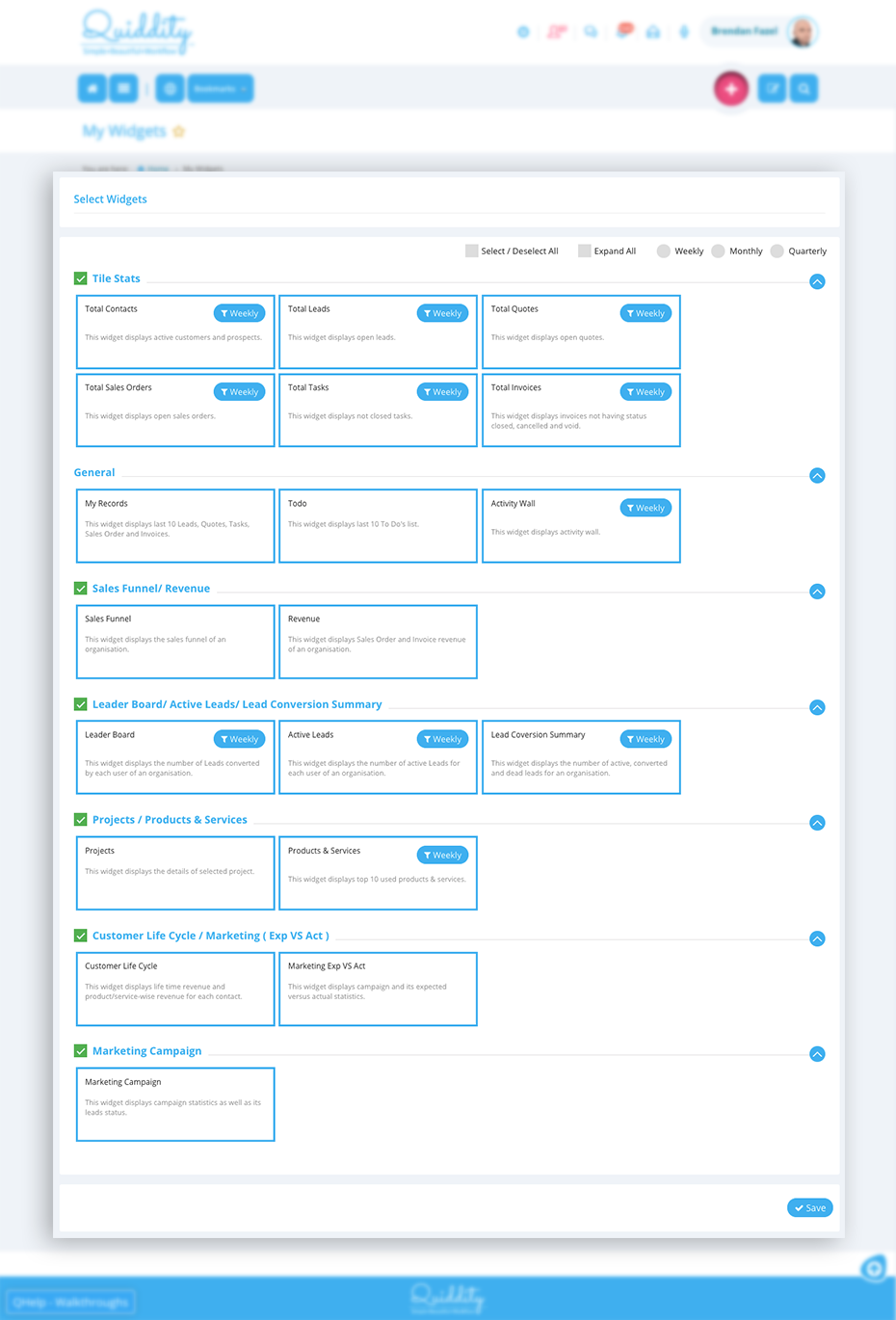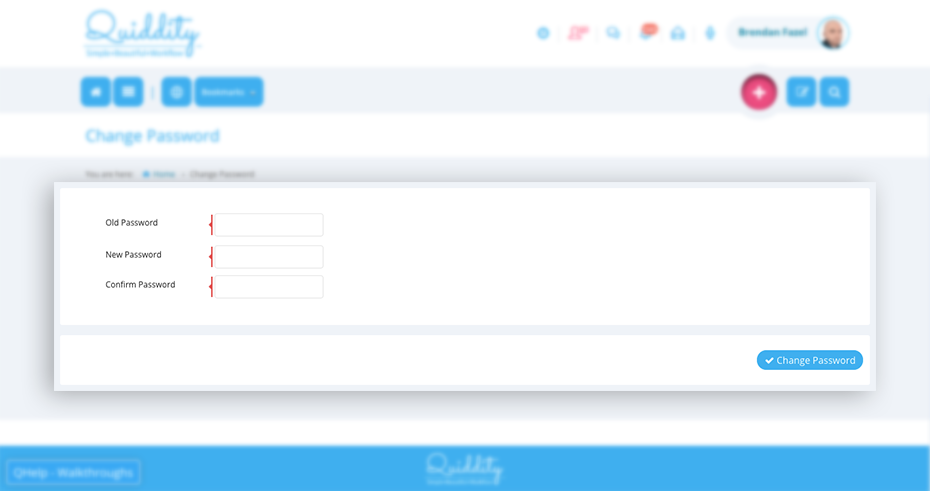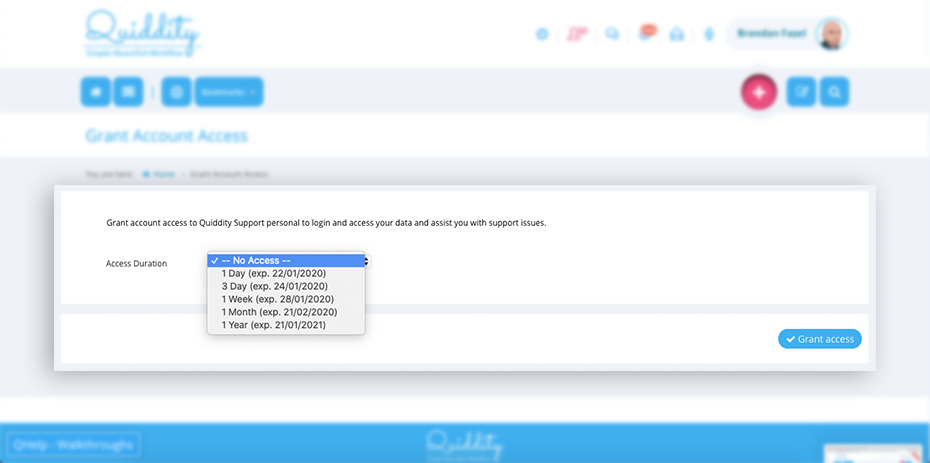You can manage your personal details and have the personalised experience of using Quiddity along with managing your customers easily.
Profile
Click on ‘User Name -> View Profile’, which is at the top right side of Quiddity application. Update your profile picture using ‘Change Picture’ option. For the best result your picture file should be 200px * 200px.
Employee Signature
Copy paste your email signature in Quiddity or make your own email signature using Quiddity’s HTML Editor and it will automatically be attached to any email sent from Quiddity.
To access employee’s signature, click on ‘Menu -> Setup -> Manage Organisation -> Employee Signature’.
My Widgets
You can select the widgets you want to see on the dashboard using, my profile icon and clicking on ‘My Widgets’. You can also navigate through ‘Menu -> Setup -> User Setting -> My Widgets’. The selected widget will appear on the dashboard with weekly, monthly or quarterly data.
Change Password
You can also navigate through ‘Menu -> Setup -> User Setting -> Change Password. Enter the old password and then enter the new password, click on ‘Change Password’ and the newly created password will be used for next time you login to your browser or mobile application.
Grant Account Access
In case you face any issue with Quiddity and require Quiddity technical team to support your issues, you can grant your account access to the Quiddity Team. You can grant access to Quiddity support for 1 day, 3 days, 1 week, 1 month or 1 year.