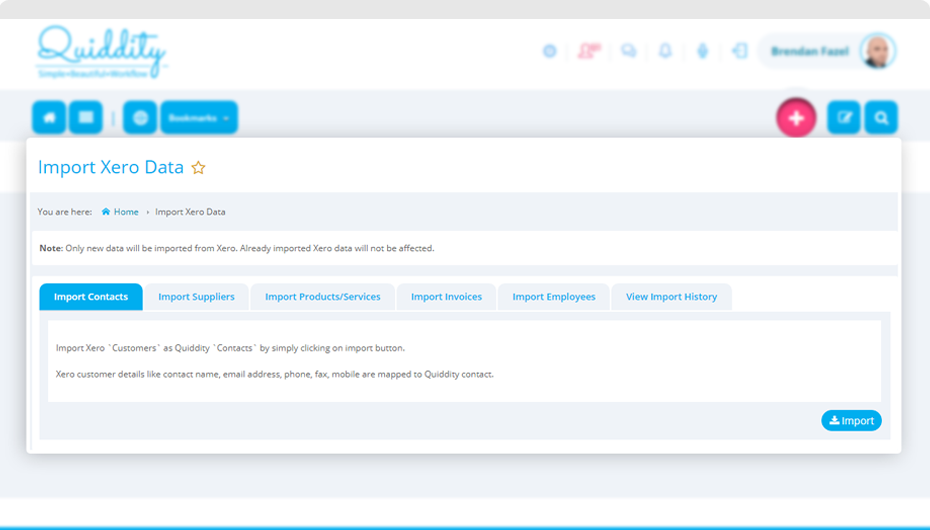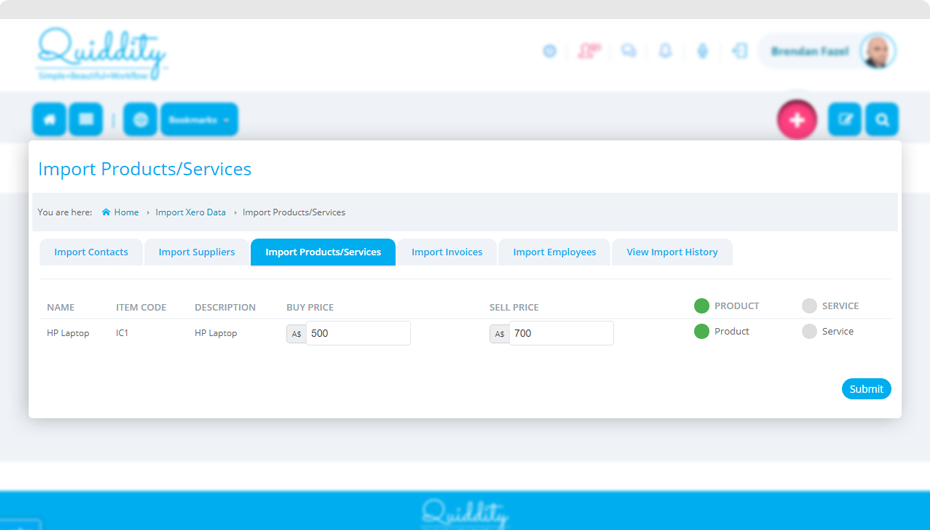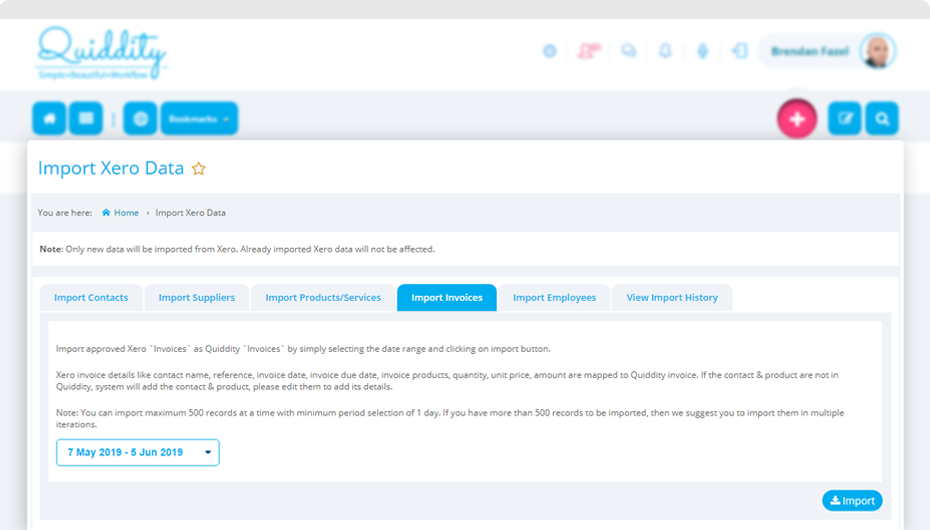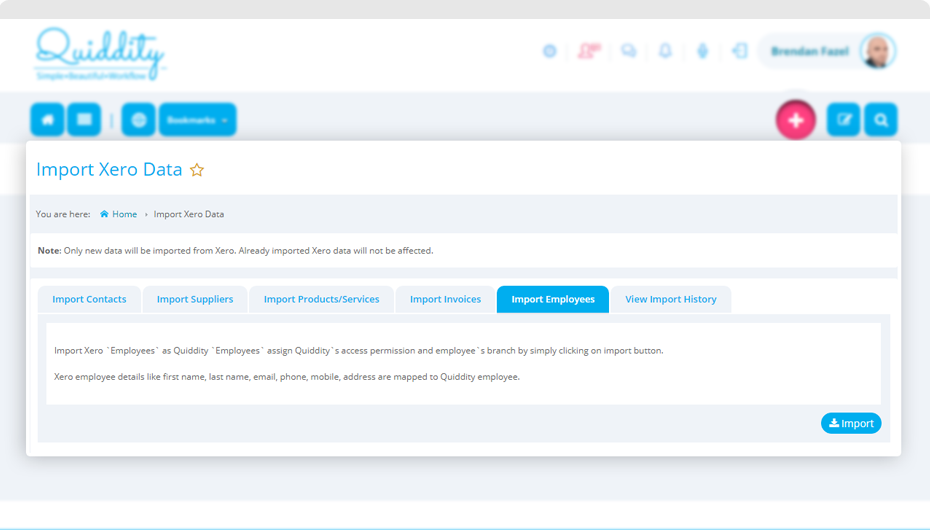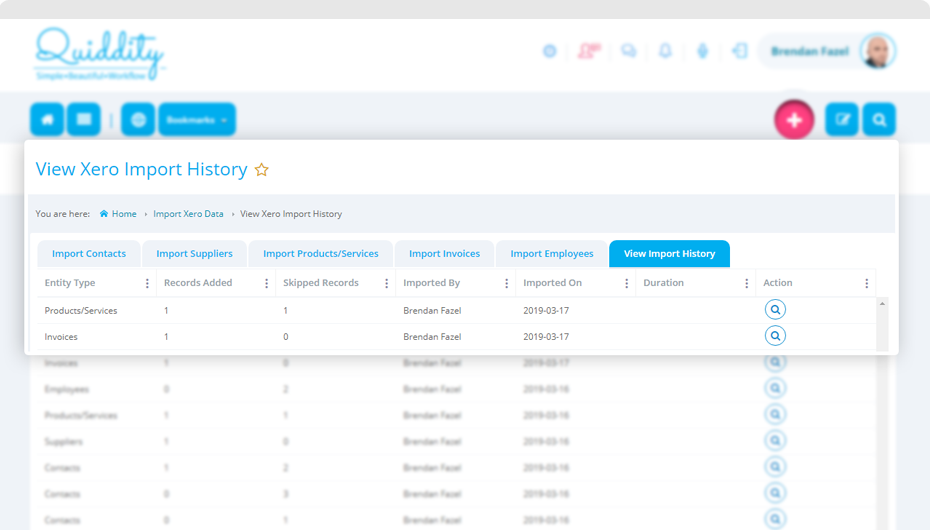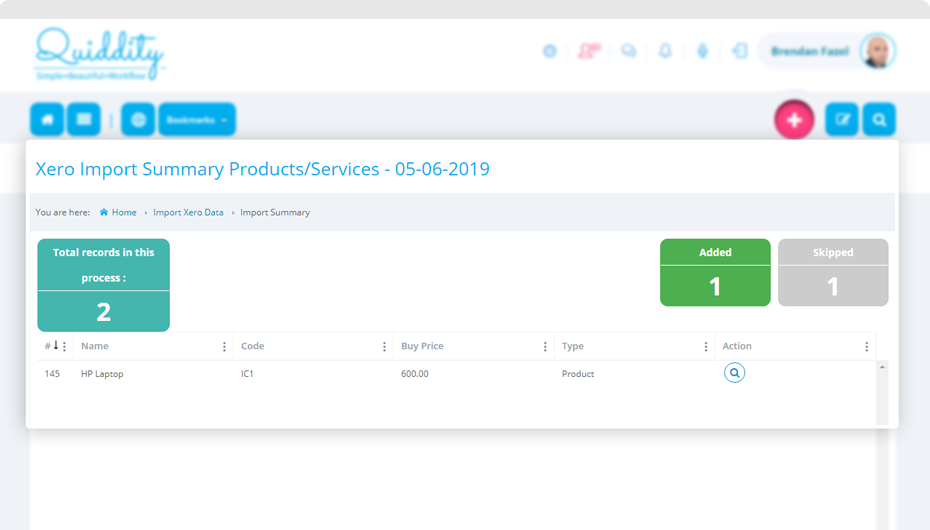You need to have write permission to ‘Setup -> Import Xero Data’ to import data from Xero. Once imported data will not be affected while importing the data again, only new data will be imported from Xero.
Import Contact
Xero ‘Customers’ will be imported in Quiddity as ‘Contact’. Xero customer details like a contact name, email address, phone, fax, mobile will be mapped to Quiddity contact.
Just click on the ‘Import’ button and new customers will be imported in Quiddity.
Import Suppliers
Xero ‘Suppliers’ will be imported in Quiddity as ‘Suppliers’. Xero supplier details like a contact name, email address, phone, fax, mobile will be mapped to Quiddity supplier.
Just click on the ‘Import’ button and new customers will be imported in Quiddity.
Import Product/Services
Xero ‘Items’ will be imported in Quiddity as ‘Products’ or ‘Services’. Xero item details like name, code, description, chart of accounts, tax rate account, buy price and sell price are mapped to Quiddity products or services.
Just click on the ‘Import’ button and select Xero items as products or services in Quiddity, and proceed with the import process.
Import Invoices
Xero approved ‘Invoices’ will be imported in Quiddity as ‘Invoices’. Xero invoice details like a contact name, reference, invoice date, invoice due date, invoice products, quantity, unit price, amount are mapped to Quiddity invoice. If the contact & product are not in Quiddity, it will add the contact & product, please edit them to add its details. Select the data range for invoices to be imported and click on the import’ button to import invoices in Quiddity.
Import Employees
Xero ‘Employees’ will be imported in Quiddity as ‘Employees’. Xero employee details like first name, last name, email, phone, mobile, address are mapped to Quiddity employee. Just click on the ‘Import’ button and new employees will be imported in Quiddity. Assign licenses to these employees and activate their account.
View Import History
Any entities imported from Xero can be later on viewed in ‘View Import History’.
Clicking on the ‘view’ icon will show the details of the import process.